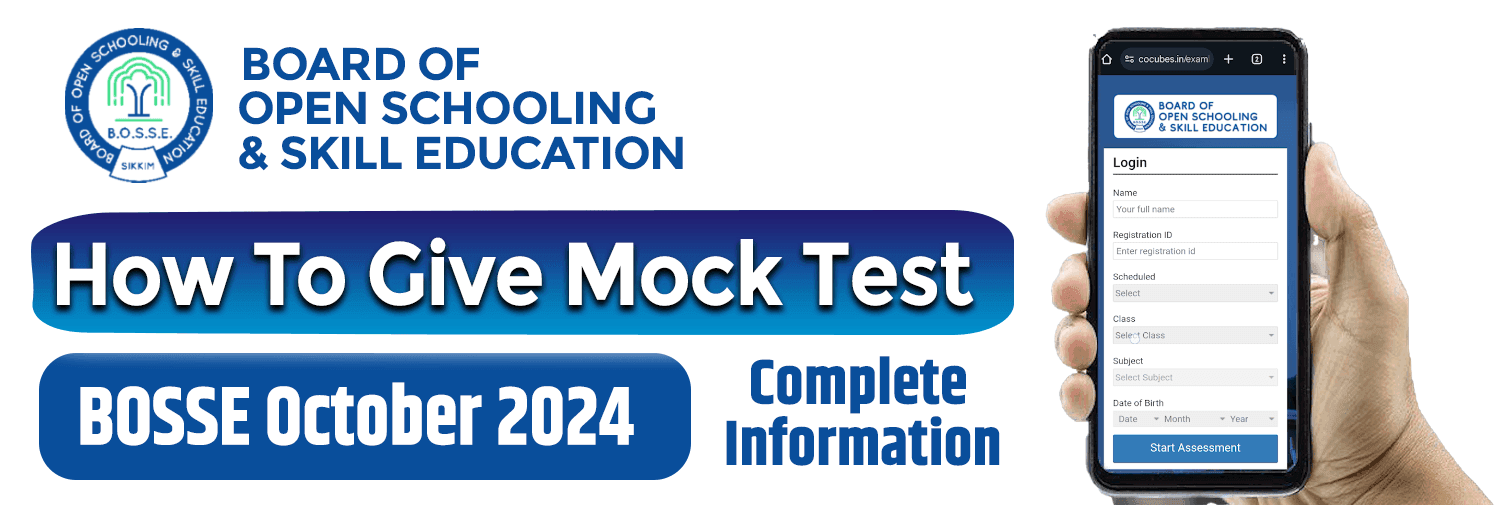
Are you preparing for the BOSSE Online exam and want to practice through mock tests? Here’s a simple step-by-step guide to help you navigate the BOSSE mock test portal..
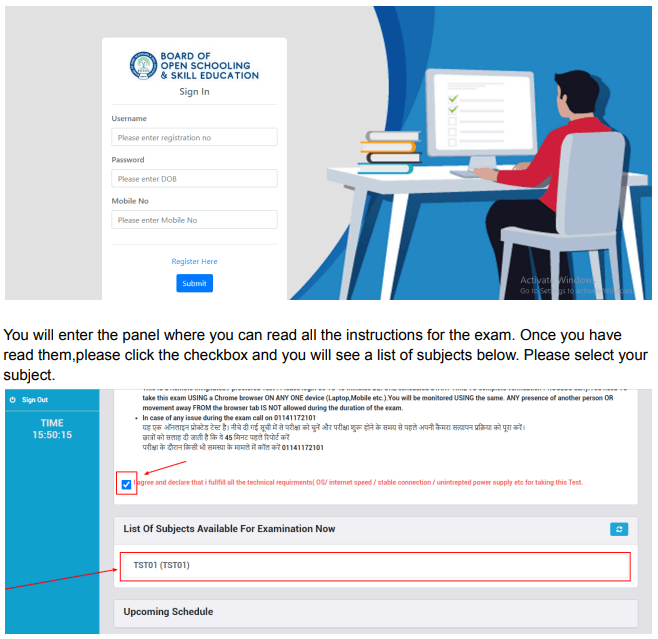
Visit the BOSSE Mock Test Portal
Click here to access the official BOSSE exam mock test website using Google Chrome. You’ll be redirected to the login page.
Login Credentials
Enter the mobile number, username, and password provided to you via email.
Access the Exam Instructions
After logging in, you’ll see the exam instructions. Read them carefully, then check the box to agree to the terms.
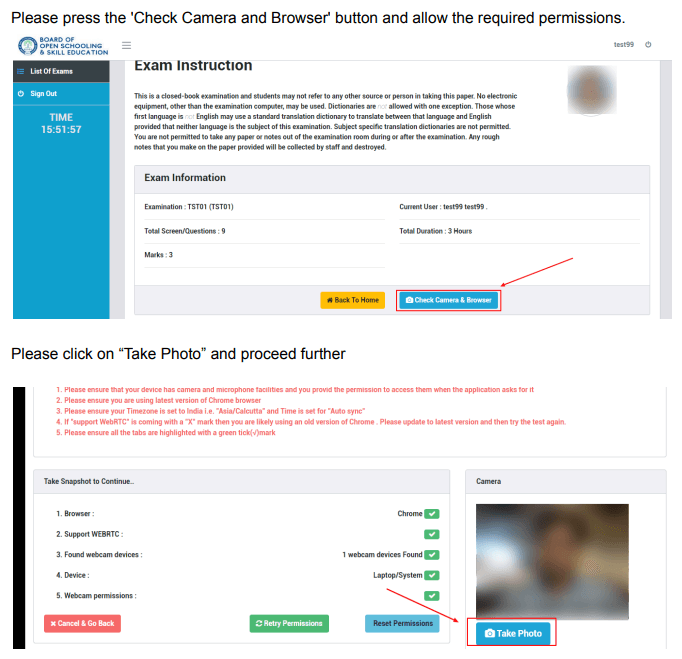
Select Your Subject
You’ll find a list of subjects. Choose the one you’re preparing for.
Check Camera and Browser
Click on the “Check Camera and Browser” button. Make sure you allow the required permissions.
Start the Exam
After taking your photo, click on the “Start Exam” button.
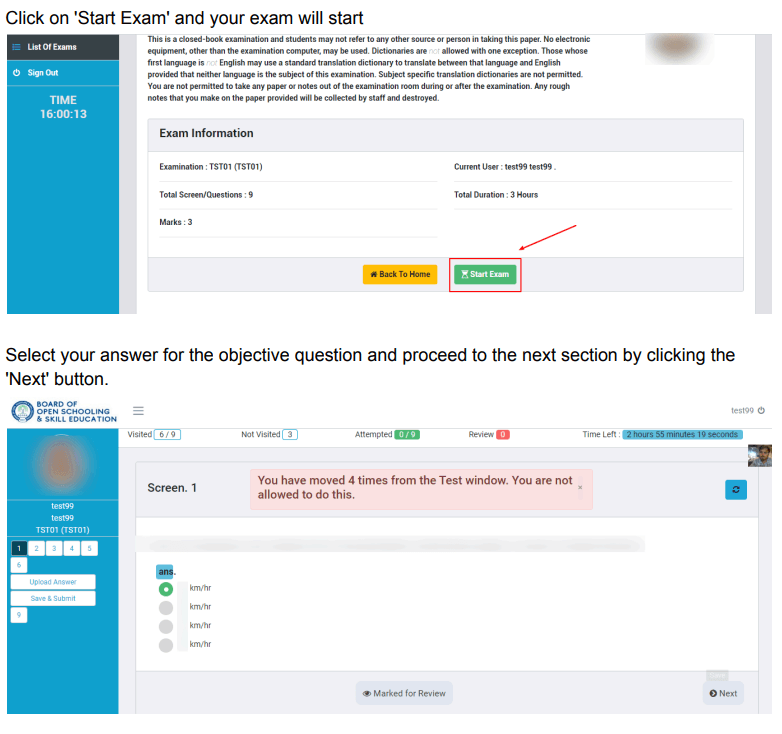
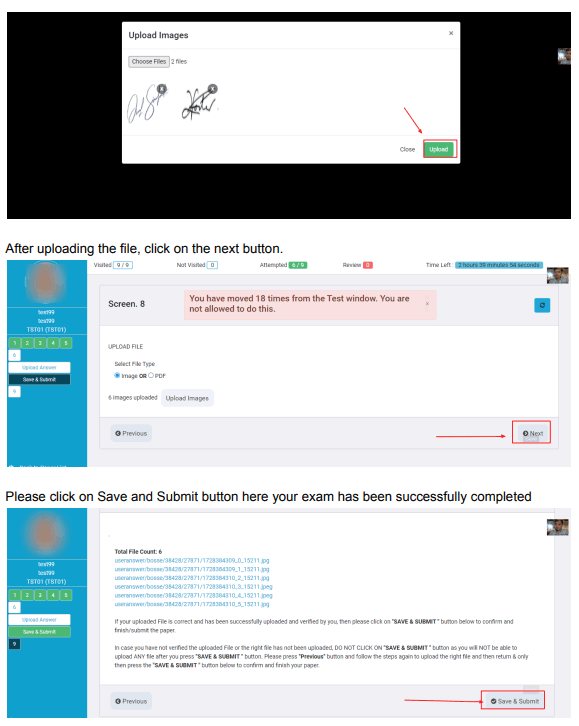
Uploading Answers for Subjective Questions
After finishing, click the “Upload Answer” button. You can choose to upload either images or a PDF.
Uploading from Phone or Laptop
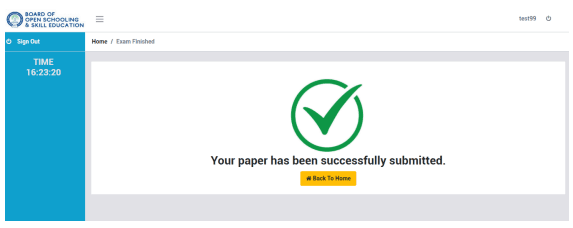
Once you have answered all the questions and uploaded your answer sheets, click “Save and Submit.” Congratulations, your exam is complete!
For any further assistance, feel free to contact us!
